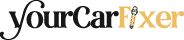Table of Contents Show
If you’re a trucker or a frequent traveler, you’re probably familiar with the Rand McNally TND 750 GPS device. It’s a handy tool designed to make your life on the road easier, offering features like real-time traffic updates, weather forecasts, and customized routing.
But let’s face it—like any piece of technology, it’s not immune to glitches and issues. Over my 20 years as a mechanic, I’ve seen my fair share of frustrated faces dealing with GPS problems. That’s why I’ve decided to put together this guide.
Whether you’re dealing with software hiccups, screen issues, or connectivity problems, I’ve got you covered. In this post, we’ll discuss everything that you need to know to fix the problem.

Software Update Issues
One of the most common problems users encounter with the Rand McNally TND 750 is related to software updates. Keeping your device updated is crucial for optimal performance, but sometimes, things don’t go as planned. Below, you’ll find a step-by-step guide to resolving these issues.
Software updates often include important fixes and new features that can enhance the functionality of your device. Failing to update can result in outdated maps, loss of functionality, or even security vulnerabilities.
How to Fix Software Update Issues
1. Update Fails to Download
- Check your internet connection: Ensure you have a stable Wi-Fi connection.
- Free up space: Make sure there’s enough storage on your device for the update.
- Restart the device: Sometimes, a simple restart can resolve download issues.
2. Installation Errors
- Check for error messages: Take note of any error codes or messages.
- Reset the device: Perform a soft reset to clear any temporary glitches.
- Reattempt the update: Try downloading and installing the update again.
3. Device Freezes During Update
- Wait: Give the device some time; it might be processing the update.
- Force restart: If the device remains frozen, perform a force restart.
- Contact support: If the issue persists, it may be best to contact Rand McNally’s customer support for specialized assistance.
Screen Problems
The screen is your primary interface with the Rand McNally TND 750, so when it starts acting up, it can be incredibly frustrating. Whether it’s freezing, displaying incorrect information, or having touch sensitivity issues, let’s tackle these problems head-on. The following are common screen problems;
How to Fix Screen Problems
1. Screen Freezing or Unresponsive to Touch
- Force Restart: The first step in resolving a frozen screen is to perform a force restart on the device.
- Check for Updates: Outdated software can cause screen issues. Make sure your device is up to date.
- Calibrate Screen: Some devices offer screen calibration options in the settings. This can help improve touch responsiveness.
2. Display Issues (Flickering, Dead Pixels)
- Adjust Brightness: Sometimes, adjusting the screen brightness can resolve minor display issues.
- Check for Physical Damage: Inspect the screen for any cracks or damage that might be causing the issue.
- Contact Support: If the problem persists, it may require professional repair.
3. Touch Sensitivity Problems
- Clean the Screen: Dirt and smudges can affect touch sensitivity. Use a soft, lint-free cloth to clean the screen.
- Disable and Enable Touchscreen: Some devices allow you to disable and re-enable the touchscreen in the settings. This can sometimes resolve sensitivity issues.
- Factory Reset: As a last resort, you can perform a factory reset. However, this will erase all your data, so make sure to back up important information first.

GPS Signal Issues
A GPS device is only as good as its ability to provide accurate location information. If you’re experiencing GPS signal issues with your Rand McNally TND 750, it can be both frustrating and potentially dangerous. Let’s look at some common problems and how to fix them.
How to Fix GPS Signal Problems
1. No GPS Signal
- Check Antenna: Ensure that the GPS antenna is properly connected and positioned for optimal signal reception.
- Restart Device: Sometimes, a quick restart can help the device reconnect to GPS satellites.
- Update Software: Outdated software can affect GPS performance. Make sure your device is updated.
2. Inaccurate Location Tracking
- Calibrate GPS: Some devices offer a GPS calibration feature in the settings.
- Check Map Data: Ensure that the map data is current. Outdated maps can result in inaccurate location tracking.
- Avoid Obstructions: Buildings, trees, and other obstructions can affect GPS accuracy. Try to maintain a clear line of sight to the sky.
3. Frequent Signal Loss
- Check for Interference: Other electronic devices can interfere with the GPS signal. Make sure there are no such devices near your Rand McNally TND 750.
- Inspect Hardware: Damaged hardware can result in signal loss. If you suspect this is the case, it may require professional repair.
- Consult Support: If all else fails, contacting Rand McNally’s customer support may be your best option for resolving persistent issues.
Battery and Charging Problems
Battery and charging issues can be particularly frustrating, especially when you’re relying on your GPS for long journeys. Let’s dive into some common problems and how to resolve them.
How to Fix Battery and Charging Problems
1. Device Not Charging
- Check the Charger: Ensure that you’re using the original charger and that it’s in good condition.
- Inspect Ports: Look for any debris or damage in the charging port that could be causing the issue.
- Test Another Charger: If possible, try another charger to see if the issue persists.
2. Battery Draining Quickly
- Adjust Settings: Lowering screen brightness and disabling unused features can extend battery life.
- Update Software: Software updates often include optimizations that can improve battery performance.
- Battery Replacement: If the battery continues to drain quickly despite trying the above steps, it may need to be replaced.
3. Device Shutting Down Unexpectedly
- Check Battery Health: Some devices offer battery health diagnostics in the settings.
- Calibrate Battery: Draining the battery to 0% and then fully charging it can sometimes recalibrate the battery.
- Consult Support: If the device continues to shut down unexpectedly, it may require professional repair or replacement.

Connectivity Issues
In today’s connected world, features like Bluetooth and Wi-Fi are more than just conveniences—they’re necessities. If you’re experiencing connectivity issues with your Rand McNally TND 750, here are some common problems and their solutions.
How to Fix Connectivity Issues
1. Bluetooth Not Connecting
- Check Bluetooth Settings: Ensure that Bluetooth is enabled on both the device you’re trying to connect to and the Rand McNally TND 750.
- Forget and Re-pair: Sometimes, removing the paired device and re-pairing can resolve connectivity issues.
- Update Software: Software updates often include fixes for connectivity issues.
2. Wi-Fi Connection Issues
- Check Wi-Fi Settings: Make sure Wi-Fi is enabled and that you’re connected to the correct network.
- Restart Router: A simple router restart can sometimes resolve connectivity issues.
- Forget and Reconnect: Forget the network from your device and reconnect by entering the password again.
3. Data Syncing Problems
- Check Account Settings: Ensure that you’re signed in to the correct account for data syncing.
- Review Permissions: Make sure the device has the necessary permissions to access and sync data.
- Manual Sync: Some devices offer an option to manually sync data, which can resolve syncing issues.
Miscellaneous Issues
While we’ve covered some of the most common issues you might face with your Rand McNally TND 750, there are always those pesky, less common problems that can pop up. In this section, we’ll go over some general troubleshooting tips that can help you resolve a variety of issues.
How to Fix Miscellaneous Issues
1. Device Not Turning On
- Check Power Source: Ensure that the device is properly connected to a power source.
- Inspect Battery: If the device still won’t turn on, the battery might be the issue and may need replacement.
- Consult Support: For persistent issues, it’s best to contact Rand McNally’s customer support.
2. Audio Issues
- Check Volume Settings: Make sure the volume is set to an audible level.
- Test Audio Output: Try using headphones to determine if the issue is with the device’s speakers.
- Update Software: Software updates can sometimes resolve audio issues.
3. Unresponsive Buttons or Controls
- Clean Device: Dirt and debris can interfere with button functionality. Clean the device carefully.
- Check for Physical Damage: Inspect the buttons for any visible damage.
- Factory Reset: As a last resort, a factory reset can resolve many issues, but remember to back up your data first.
Final Thoughts
While technology is a fantastic tool, it’s not without its quirks. The good news is that most issues can be resolved with a little know-how and some troubleshooting steps.
If you’ve tried the solutions listed here and are still experiencing problems, it may be time to consult Rand McNally’s customer support for specialized assistance. Remember, keeping your device updated and well-maintained can prevent many issues from arising in the first place.